It looks like Microsoft is encouraging Powershell when building and administering Windows Server 2016. In this post, we will promote a server as Domain Controller and add a user as domain admin, in Windows Core 2016 with Powershell.
Step 1. Afer installing Windows Server 2016 without Desktop Experience, we open the powershell cmdlet and set a static IP address and the DNS servers. Because this will be a Domain Controller, first DNS will be itself.
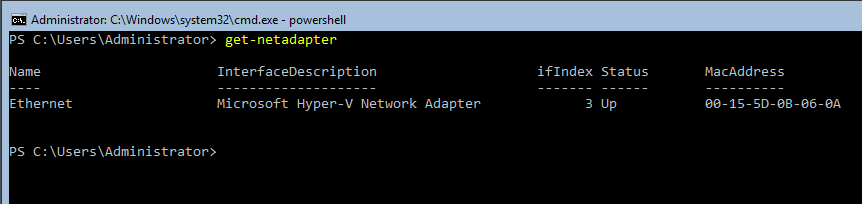
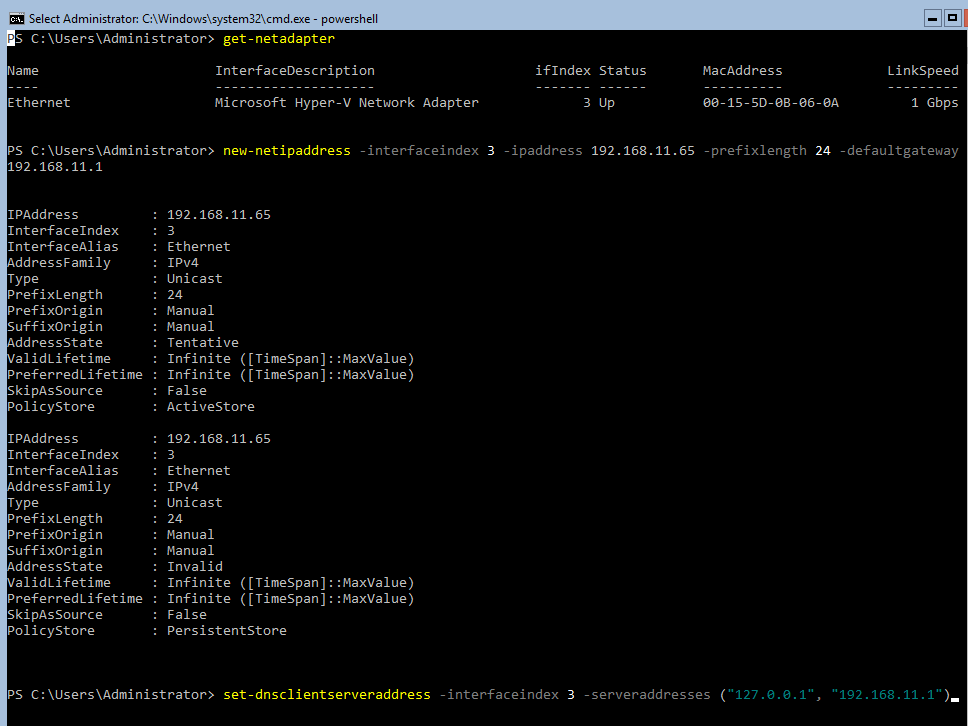
Step 2 – install Active Directory Domain Services role

Step 3 – Promote the Server as a Domain Controller
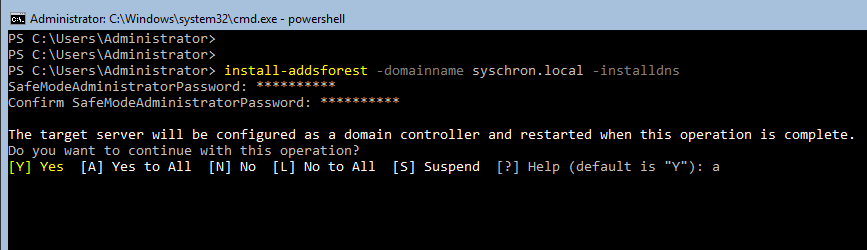
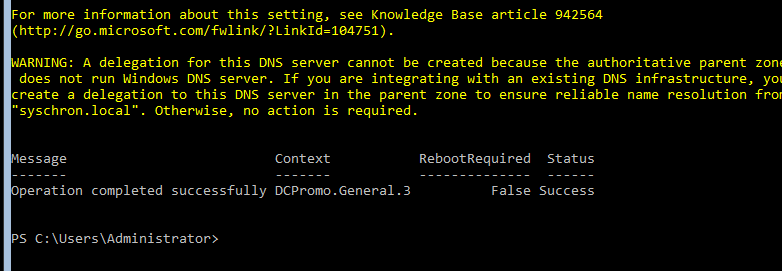
Step 4 – Check the DC Promo
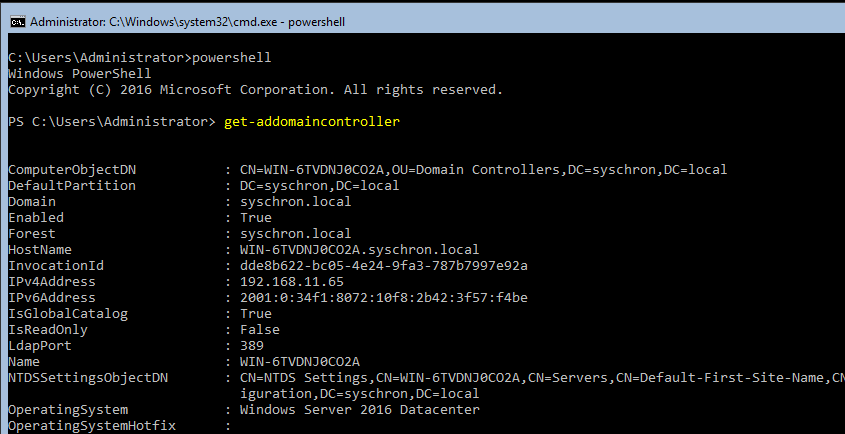
Step 5 – Add the first AD user
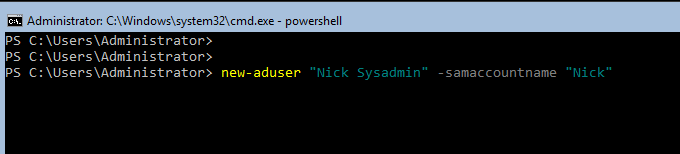
Step 6 – create a password for the new user
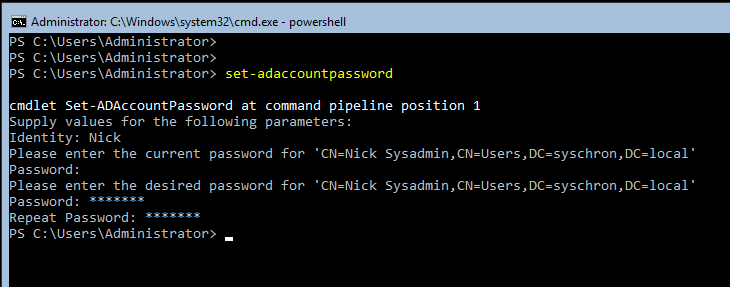
Enable the newly created user, by typing: enable-adaccount Nick
Step 5 – Add the user to domain admins group
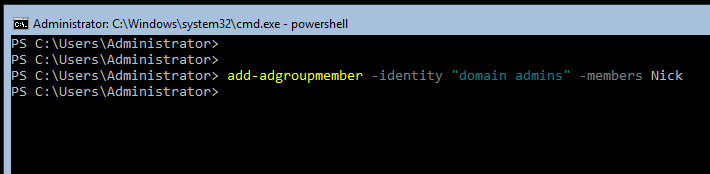
That’s about it. As a domain admin, the new user can do fancy admin stuff, like joining other computers to the domain and add roles to the server. But that will be another post.
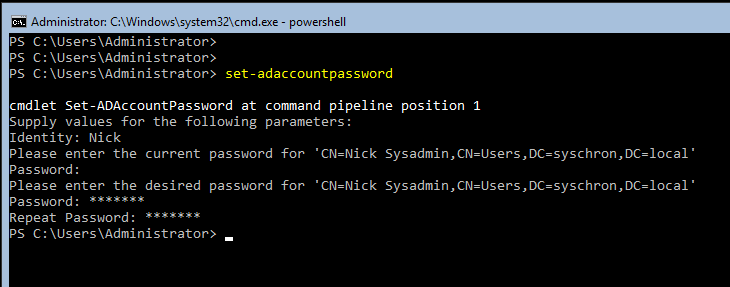
Leave a Reply